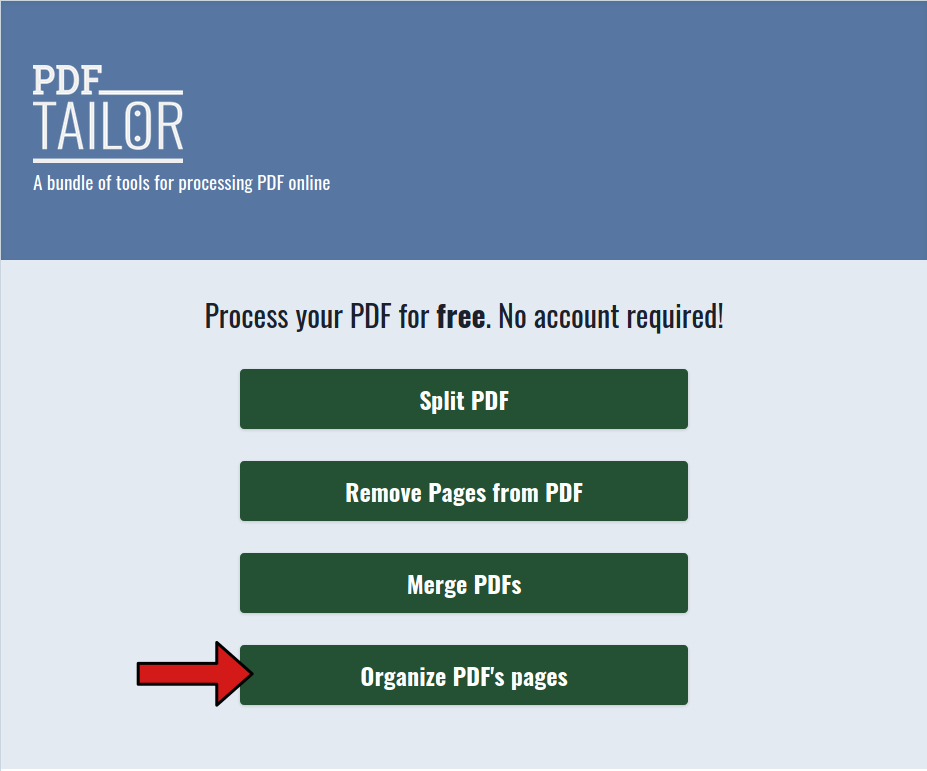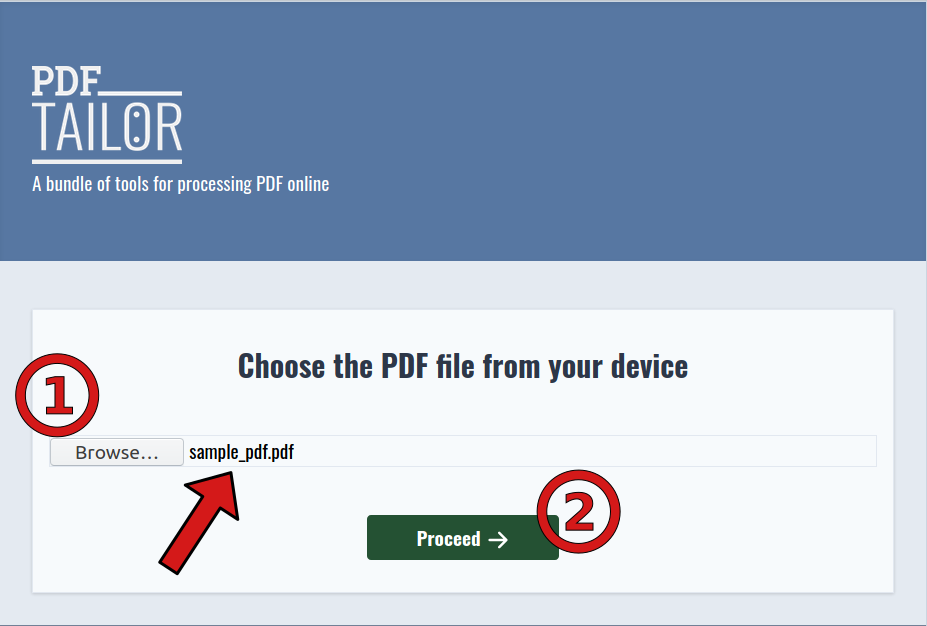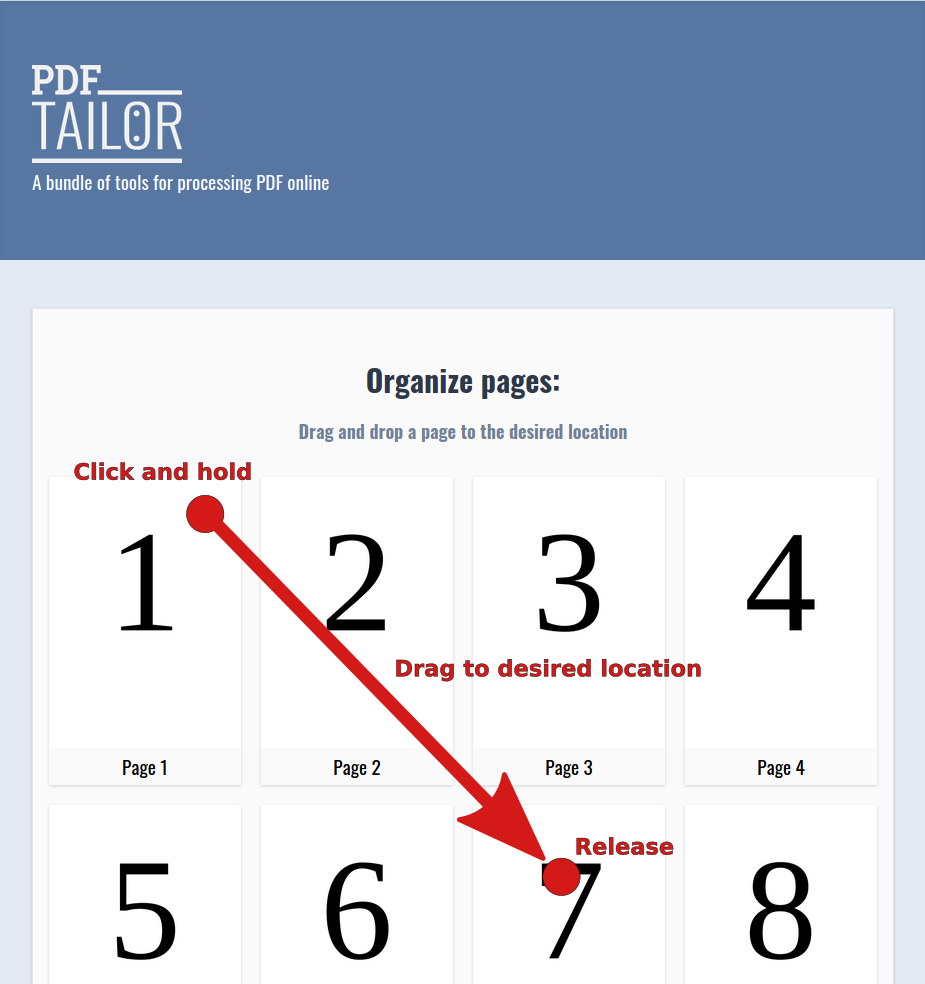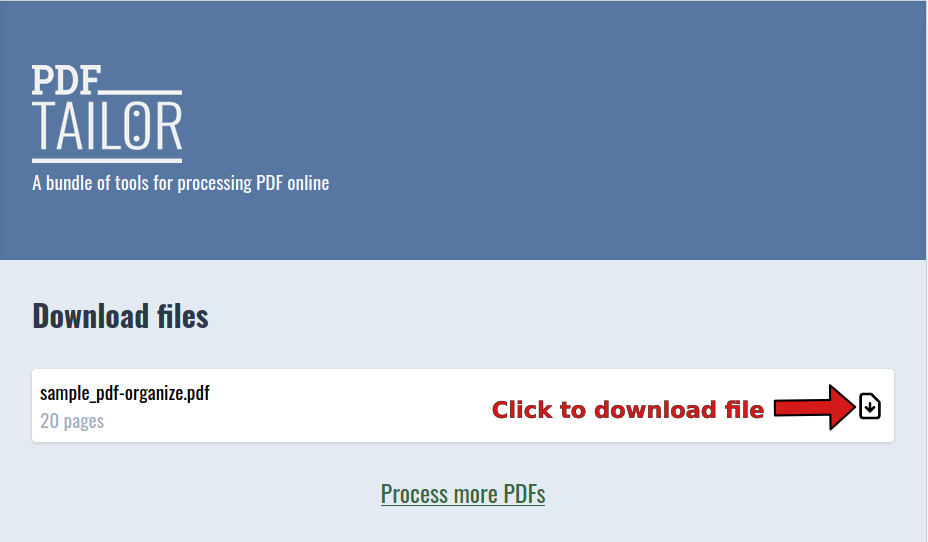How to organize the pages of a PDF
In this short guide, we will explain how simple and fast it is to organize the pages of a PDF using our free online service. By the way, when we talk about organizing a PDF, we refer to rearrange the page order and optionally remove any unneeded pages. In summary, the process is:
- Upload a PDF
- Rearrange the pages by drag and dropping them to the desired location
- Downloading the processed PDF
From the homepage, click the "Organize PDFs pages" button (see Fig. 1) and you will navigate to the upload screen. Click on the "Browse" button and select your PDF file from your device. Then click "Proceed" (see Fig. 2).
The next screen will present the pages of the PDF in the current order. To move a page to a different position, you click on the page and then drag it to the desired location. For example, to move page 1 to page 7, click on page 1 and drag it to the position of page 7 (see Fig. 3). You will notice that the rest of the pages rearrange to make space. If you need to rearrange more pages, you can repeat the process. Once you complete the rearrangement, just click the "Proceed" button to initiate the processing of your PDF.
Within seconds your PDF will be processed by our system and be ready for download. On the downloads page, click the download document button to download the PDF to your device (see Fig. 4).